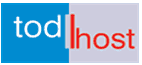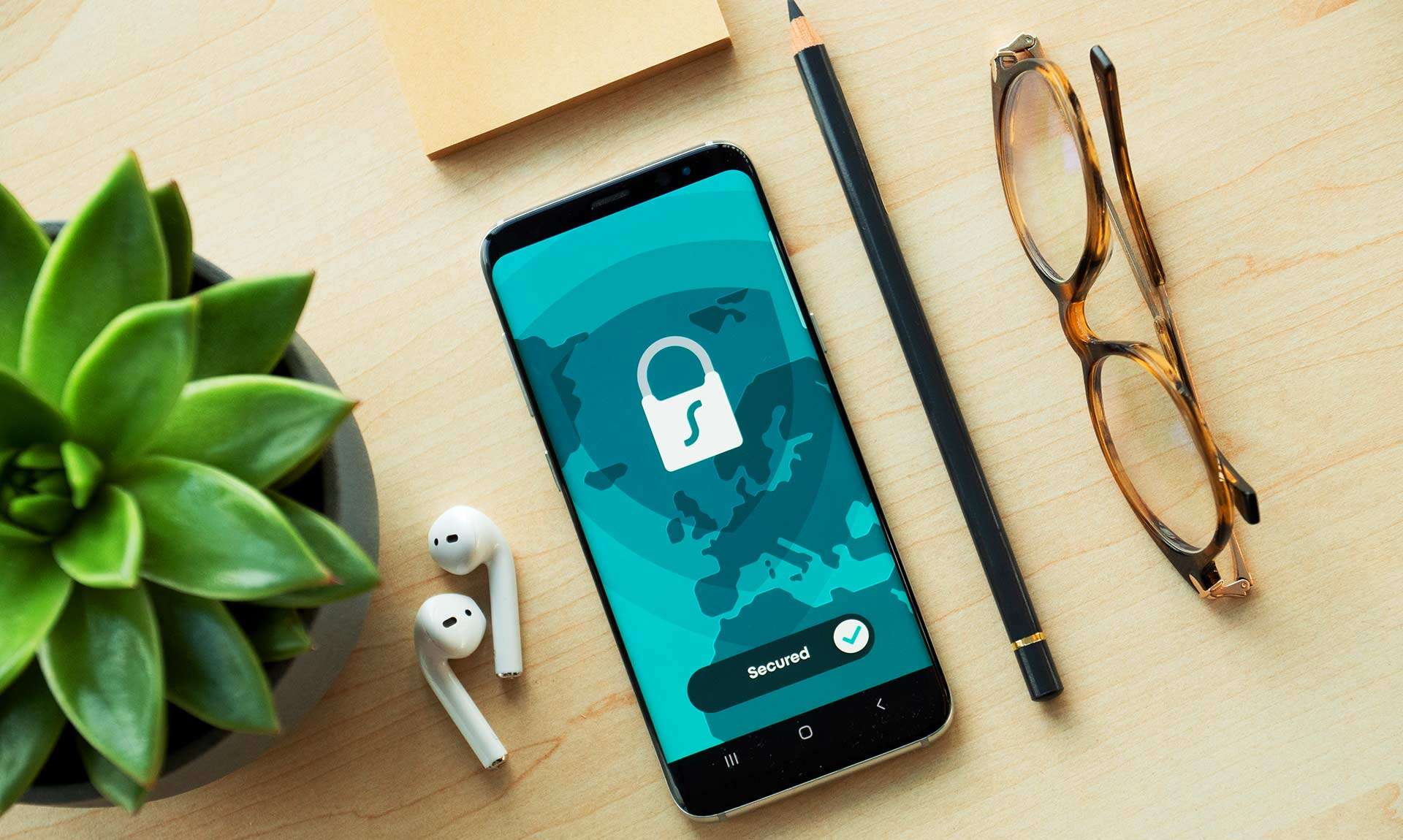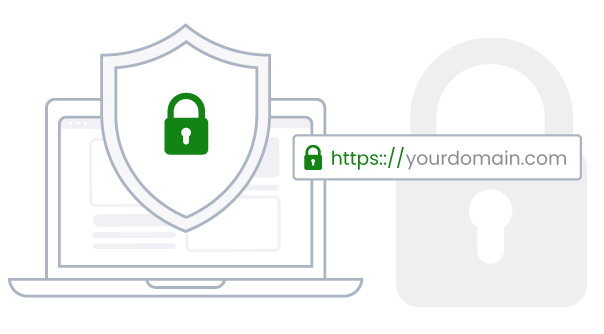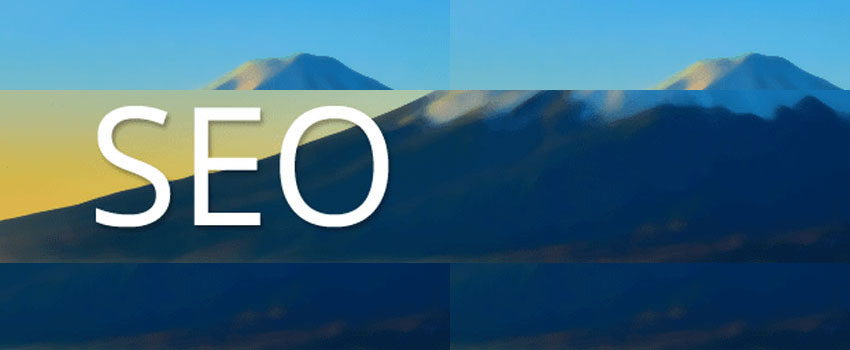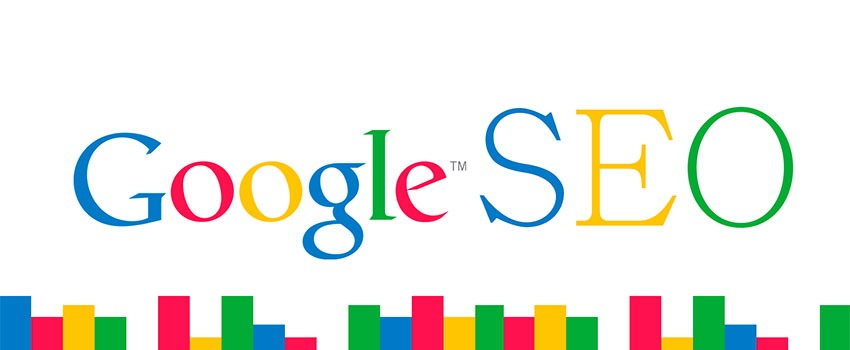Essential Guide to Safe WordPress Website Management
WordPress in undoubtedly the most popular Content Management System today. WordPress also powers over 30 percent of CMS websites. It is a very safe application, versatile and is being supported by a large community of developers who continue to invest in its development, usability and security. So, that makes it worthy to talk about the basic and best practices every WordPress beginner should take to safeguard the performance and security of their WordPress websites.
Why Protect Your WordPress Website
Being a popular CMS, WordPress is constantly under attack. According to Sucuri, around 40 Million attacks are blocked daily. That explains the magnitude of attacks that are launched against websites around the world every day.
These attacks stem from vulnerable themes, plugins and server settings. For example, in July 2024, Solid WP reported 182 new vulnerabilities within the WordPress ecosystem. This included 159 plugins and 32 theme vulnerabilities.
Conclusively, every website must be protected from attacks to guard its reputation and those of its owners. It is also important to secure website users from exploitation that can leak their personal information and cause harm to users.
This post delves into some of the most basic steps every WordPress user and website owner must take to keep their website safe and protected from daily attacks which seek to bring them down, exploit website users and damage the reputation of websites. So here we go.
Further reading:
Useful Tips and Tricks for WordPress SEO
WordPress Maintenance Tasks You Need to Perform Regularly
How to Manage Your Website Safely
Here are our basic recommendations to safely manage your WordPress website.
1. Understand WordPress
WordPress is free and a very easy to use applications. Nearly all web hosting providers make WordPress installation easy with applications that enable the software to be installed with simple clicks. You need no coding experience and you will not have to configure anything apart from typing in your website name, email and passwords to complete the automated installation of your WordPress website.
This often makes it easy for starters, especially bloggers, to launch their websites with WordPress. However, we recommend that if you are new to WordPress, you should take some time to learn about WordPress.
Launching a test site without complexities and trying out a few tricks could be a good way to learn WordPress. As noted earlier, WordPress is free so there will be no extra cost to bear outside the cost of setting up your website – buying a domain name and hosting your website. So you need to learn and understand WordPress by trying it yourself.
The same will go for a theme and plugin you install. A good way to learn the features of your theme and how you can configure it for good performance is to run it on a test website. If you have to try it on your live website, please ensure that you have a safe back up so that if anything goes wrong, you can always restore the safe backup.
2. Evaluate Plugins and Themes Before You Install Them
Plugins are one of the major sources of vulnerability in WordPress. Before you install any plugin, you need to evaluate it for security and functionality. One good way to do this is to check if it is recommended by leading specialists in the industry. The second thing to do is to check when it received the last update. It is a good practice to ensure that your plugin update is not six months older than your WordPress version. This is not to say that older plugins are not safe to use. The point we are making here is that it is a safer practice to work with plugins that recommended by trusted sources and had been recently updated.
Just as applicable to plugins, you also need to evaluate your themes before using them. As mentioned earlier, WordPress themes can be a source of vulnerability. Consider how soon the theme had been updated and its compatibility with your WordPress version.
Further reading:
How a Plugin Installation Can Crash a WordPress Website
Common Reasons Access to Your Website Can be Restricted
3. Secure Your WordPress Website
This is a critically important step for every WordPress website and every other website on the internet. It is a most scary thing to have one’s website compromised, hacked or brought down in external attacks.
So, this should be the first thing to do on every website.
Let us make very clear that WordPress is secure out of the box. So we are not talking about securing a default up-to-date WordPress installation.
WordPress works with external themes and plugins and these are used to improve its look and feel as well as to add functionalities to WordPress. These come with there challenges and adds the risk of an exploitation. So you must take additional steps to secure your WordPress website.
Here are key recommendations to follow:
- Keep a safe backup. We have covered this earlier.
- Use a security plugin and configure appropriate firewall rules.
- Host your website with trusted web hosting service. Ensure that HSTS is enabled on server by default.
- Boost WordPress speed with a caching plugin. We will cover speed improvement in a separate section.
You can read more about WordPress security in this knowledge base article: WordPress Security Plugins
4. Improve WordPress Speed
The speed of a website is very important for two three main reasons.
Firstly, a fast website is server friendly and keeps you in the good books of your web host. If your website is slow, especially because you have not implemented an effective caching policy, you are likely to use up an inordinate amount of server resources and that will earn you some restrictions from your web host.
Secondly, a slow website affects user experience. No one love a slow website. The effect is that people will turn away from your website because its slow speed.
Thirdly, a fast website is good for search engine ranking. Website speed is a ranking factor and Good had long made this known. So having a fast loading website increases your chances of ranking better in the search engines.
Here is an article we have covered on how to boost the speed of your WordPress website: How to Boost WordPress Speed
Key Takeaways to Help Boost WordPress Speed
- Host your website with a fast and reliable hosting service.
- Implement an effective caching plugin. Check out some recommended caching plugins here
- Test your configuration.
- Avoid implementing multiple robust caching plugins. For example, using WP Rocket with Super Cache.
- Use a Content Delivery Network (CDN) – It will speed up your website and provide strong protection from external attacks on your website. In this regard, Cloudfare provides a reasonably free service but you will get more robust protection with their paid subscription.
5. Maintain The Latest Version of Software
Running the latest version of your WordPress website is a good way to stay safe. Newer versions do not only introduce new functionalities, they address vulnerabilities and incorporate security patches.
We highly recommend that you keep up with latest WordPress version. You can enable the automatic update feature in WordPress so that you do not always need to sign up daily to check for updates in your WordPress installation. To enable automatic WordPress update on your installation, login to your WordPress dashboard, point your mouse to dashboard and navigate to updates. There you can enable the automatic update feature. You also have an option to auto-update security releases only.
6 Maintain a Healthy Backup
In the cause of working with WordPress, even as an expert, you will always encounter unexpected errors. These are common with plugin and theme conflicts, plugin and theme incompatibility issues, PHP version conflicts and incompatibility and other issues arising from wrong configuration. The safest way to address these issues when they occur and your efforts to fix them fail is to restore a safe backup.
To create a WordPress backup, simply login to your WordPress control panel. From the left menu bar, click on the WordPress manager. Next, click the drop down button on your WordPress installation. Click back and wait until the process is completed successfully.
To restore your restore backup, simply click restore, next to the backup button, on your WordPress installation. Proceed to restore your website and wait until the process is completed successfully.
7. Optimize Your WordPress Website For Search Engine Performance
Take steps to improve the search engine performance of your WordPress website. These are better handled with a plugin. The well known SEO plugins include Rank Math, Yoast SEO and All in One SEO. There are other very good SEO plugins out there. We have covered some of the best known SEO plugins in this article: Best Powerful SEO Plugins for WordPress.
8. Ensure You Have Used a Strong Password
It is worthy of note that most of the hacks which have occurred on websites are linked to password compromise. There is always the temptation to use an easy-to-remember password. Some website owners use there date of births, house addresses or a combination as passwords. Some will combine dictionary words with some numbers for passwords. We advise that your password should be eight digits or more and should include special characters, numbers, small letters and capital letters.
9. Secure Email Addresses Linked to Your Websites
This is important because an email address breach will enable hackers reset your website password with ease. So this should equally be taken very seriously. Generally, the only requirement for mail security will be to implement a strong password.
The other thing you need to consider is to ensure that your personal computers are safe from viruses and malware that sniff user passwords.
We have covered email security in greater detail in this knowledge base tutorial: How Did My Email Get Compromised and What Can I Do to Stop It?
Final Words
Website security is critical and must be taken very seriously. Remember that in the course of executing your security policy, something can go wrong. Therefore, maintaining a safe website backup is important.
Before you begin implementing any security protocol, you need to understand what you want to do and how you will do it. Do not take unnecessary risks with your website by testing plugins and themes. Instead, you can run a separate test site to try your plugins and themes, test their configuration and see how they work before you implement them on your website. So, we strongly recommend that you run a staging site and test your changes there before you go live on your main website.
Uses strong passwords to protect your WordPress installations and ensure that you equally protect the emails assigned to your WordPress website.
Install a WordPress security plugin and ensure that you enable the HSTS protocol to secure and improve the speed of your website.
Use plugins cautiously and properly evaluate every plugin you desire to install to be sure of its compatibility with your WordPress version, PHP version and your web hosting environment.
Ensure that you implement an effective caching policy. We recommend that you use WP Rocket or similar plugins for caching. We have covered a range of very good caching plugins in this article: Recommended Caching Plugins for Your WordPress Website. If you can afford it, signup for the service of a CDN provider. CDN service will significantly speed up your website and help to address the limitations of your web host.
Have some comments and contributions, let’s have them in the comments.
editor's pick
latest video
news via inbox
Nulla turp dis cursus. Integer liberos euismod pretium faucibua